Do you want to be able to access your Mac files, settings, and programs and change them? Then you should learn how to use the Mac Terminal.
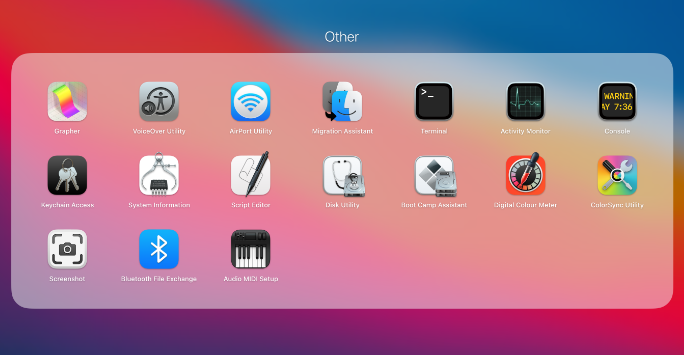
What is a Terminal?
The terminal is a powerful Mac utility that lets you use the command line to access your programs, files, and settings and use a series of commands to interact and change things. The language used is bash, and all the instructions below use bash commands.
How to Use Terminal:
Follow these simple instructions carefully to get the best out of your Mac:
1. Launch Terminal:
Open Spotlight Search and type in Terminal, or open the Applications folder, click on Utilities and find Terminal. Click to open the Terminal, and you will see a black window with a prompt showing the user’s details and the current working directory.
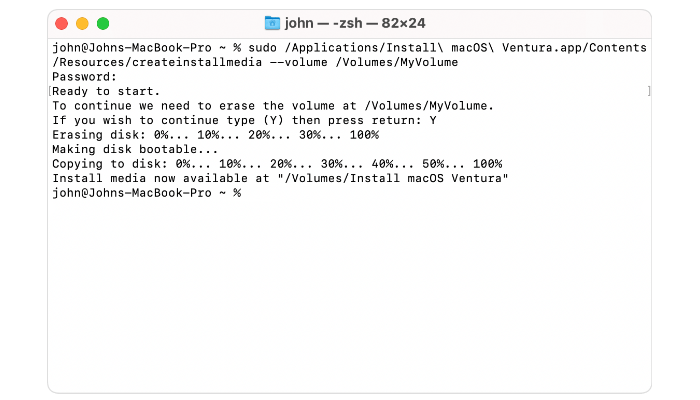
2. Navigate Your File System:
Terminal lets you go through your file system using a simple command – cd. This stands for Change Directories, allowing you to look in a different directory. Simply type cd followed by a space and the directory name you want to look in. If you want to see the contents of the current working directory, simply type the command ls and press enter.
3. Create Directories and Files:
When you are in your preferred location, you can create new directories and files. Use the following commands:
- To create a new file: type touch followed by the file name
- To create a new directory: type mkdir followed by the directory name
- To remove an existing file: type rm followed by the file name
- To remove an existing directory: type rmdir followed by the directory name
Make sure to use the correct case – most commands are lowercase.
4. Manage Permissions:
You must always be aware of permissions in the Mac terminal, as these control who can see and access specific directories and files. If you want to see the permissions in a directory, type ls-l followed by the directory name. If you want to modify permissions, type chmod followed by the name of the permission you want to modify.
5. Run Programs:
You can also run programs from the Terminal. Simply type open followed by the program name. You can also use the same command to open a file.
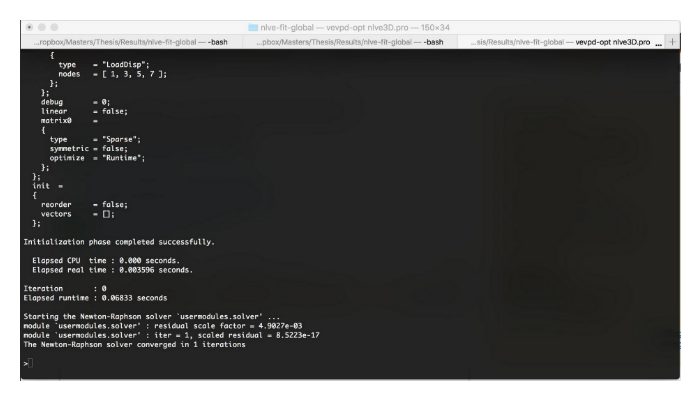
6. Use Shortcuts:
There are several key shortcuts to help you use the Terminal more efficiently. You can use the UP and DOWN arrows to navigate commands you already used or the TAB key to use Autocomplete on file paths and commands. You can also type man to see a specific command’s manual page for help.
7. Get Help:
The Terminal is not easy for complete beginners, but there are plenty of resources to help you. Start with the Mac Terminal Documentation page to get an overview of the features, details on syntax and commands, and useful tutorials.
The Mac Terminal is a great tool; it won’t take long to learn how to get the best out of your Mac using a few simple commands.
Comments below to let us know if the above piece of content is helpful to you! And follow us on Facebook to be connected with us and receive all the fresh and valuable content directly to your Facebook wall.