You can view maps on your Apple watch; the model’s cellular and GPS support maps. The cellular model does not need your iWatch to be connected to an iPhone, whether the GPS version of the iWatch requires an iPhone with a working data connection.
Use Maps while En Route:
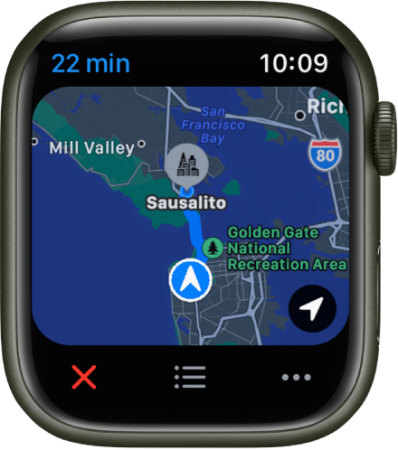
Apple Watch helps you navigate the path while in transit in an unfamiliar place. It will keep you on the right track while traveling.
- You can get directions to turn by turn; iWatch shows all the turns, street names, and highway names while you start the journey until you reach your destination.
- If your watch is connected to AirPods, you can listen to the direction instruction; you can select your transportation mode, walking, cycling, driving, or driving with car play. Apple watch will instruct you directions depending upon your chosen transportation mode.
Get Directions on Apple Watch By Siri:
Using Siri, you can command your Apple watch to show you directions to nearby places you want to visit. Just say ‘Hey Siri’ then say what you want. Like, ‘Hey Siri directions to the nearest salon’, ‘Hey Siri directions to the nearest restaurants for a continental dish’, or ‘Hey Siri directions to the nearest gas station’. These instructions will guide you with maps toward your destination. You need to ask anything from iOS 17 or on the latest WatchOS using simple “Siri” instead of “Hey Siri”.
How to Get Directions on iWatch:
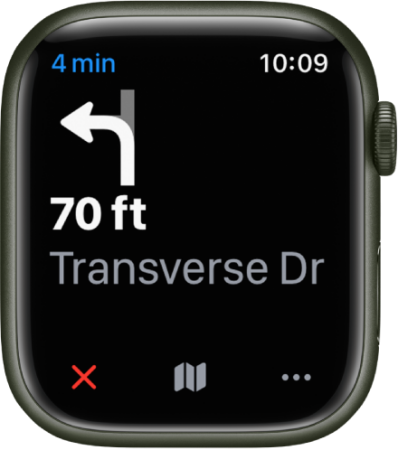
- Open the Maps app on iWatch.
- Using the digital crown, scroll to Recent, Guides, and Favorites.
- Tap on transit mode, like cycling, walking, or driving with Apple CarPlay, driving, or taking the local metro. ( You will not get all the transit options available everywhere )
- Selecting the transit mode, you will get the suggested routes. Tap on the route to begin the journey; you can see all the turns, lane changes, and other instructions on your watch.
Transportation Option:
- You will see the transportation options with alternative routes; choose the alternative route if there is less traffic or you can reach earlier to your destination.
- Switching your transportation mode- you can switch your transportation mode from cycling to walking, driving to walking, or vice versa, or any other way you need to change your transportation mode.
- You can avoid tolls or highways.
- While choosing your directions, avoid hills, high traffic areas.
- You can also choose the public preferred transit mode, like bus, metro, subway, ferry, and more.
The best thing about iWatch is that you can use Apple Pay on it. While traveling without a wallet or cash, Apple Pay can be a savior.
Apple Maps privacy is far better than Google Maps; this is one of the top reasons why you choose Apple Maps over Google Maps. The second reason is if you are using Apple devices like iPhone, iPad, or iWatch, you can switch the information between devices connected with the same iCloud. Siri integration is the best feature that Apple Maps gets; you can get suggestions on directions using the voice command. The recommendations of Google Maps for some specific places are pretty good, as Google Maps has been in the business for a long back Apple Maps launch. Still, you will have no complaints while using Apple Maps.