Apple Watch or iWatch is one of the greatest gadgets of this decade. It comes in two options, one is Wi-Fi, and the second one is Cellular.
In the Wi-Fi option, the iWatch will be connected to your iPhone via Wi-Fi, and on the Cellular option, the iWatch can work independently without your iPhone.
![]()
iWatch Watch Feature:
- You can make calls and receive them.
- Heart rate monitor.
- Workout tracking
- Fitness tracking
- ECG monitoring ( iWatch 4 and onwards)
- Blood oxygen level measure
- GPS
- Crash detection
- Sir commands
- Ticket display and boarding pass
- Music Control
- iMessage
- Social media app notifications can respond to WhatsApp, Instagram, Facebook, and Twitter messages.
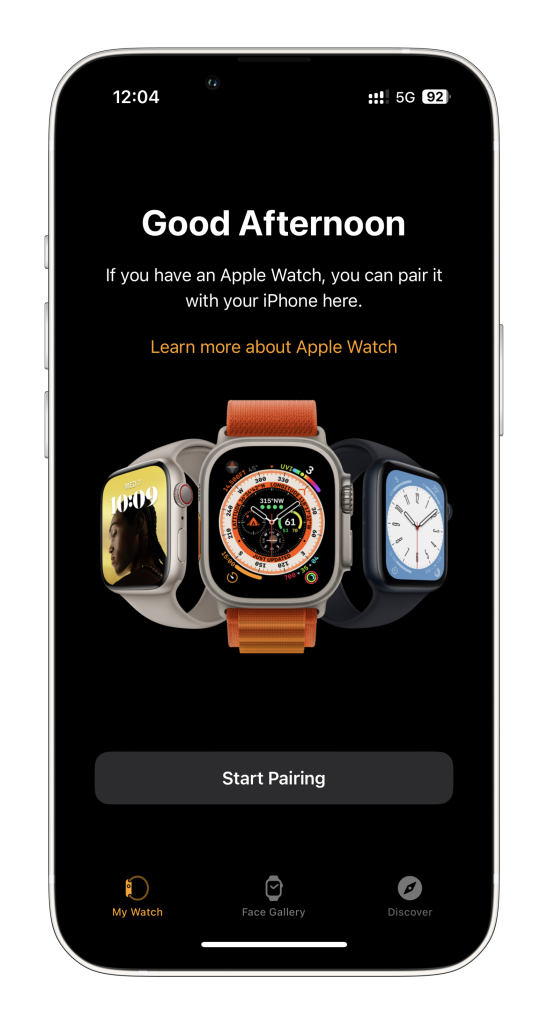
How to Sync or Connect iWatch to iPhone:
If you have purchased any model of iWatch, you need to connect or sync it to your iPhone; here below is how to do it.
- Choose a comfortable watch band and put the watch on your wrist.
- Press and hold the side power button.
- Bring your iPhone close to the iWatch and wait for the Apple Watch pairing screen; once it appears, tap on continue.
- Tap the Set Up for Myself option.
- On your Apple Watch, a viewfinder will appear; scan it with your iPhone.
- Now tap on Set Up Apple Watch.
- Follow the instructions on your iPhone.
- Your iWatch sync will be completed.
Pairing Troubleshoot:
-
Already Paired in Another iPhone?
If an Apple watch shows a watch face, your watch is already paired to an iPhone. You need to reset settings and erase all Apple Watch content. Go to iWatch Settings > General > Reset > Erase All Content and Settings to do so.
-
The camera Does not Start Pairing.
Open the Watch app on your iPhone and tap Start pairing; it will manually start the pairing process.
How to Unpair Apple Watch:
- Open Watch app from your iPhone.
- Tap on My Watch.
- Tap on All Watches.
- Tap ‘i’ button next to your Apple Watch.
- Tap Unpair Apple Watch.
How to Pair more than one Apple Watch:
You can sync more than one watch to your iPhone; follow the above steps whenever you need to pair a new Apple Watch.
Pair iWatch with a new iPhone:
If you want to add your watch to your new iPhone, follow the steps below.
- Update your iPhone to the latest version available where you want to pair your Apple watch; even you need to update your Apple watch to the latest version. This process will take time to complete; wait until then.
- It would help if you backed up your old iPhone, where your Apple Watch is paired now. So that all the watch health data can be stored in iCloud. When you sync your Apple watch to a new iPhone, all the health data will also be there.
- Set up your new iPhone with iCloud backup from the old to the new one. Ensure the Apple Watch and iPhone are updated to their latest version; otherwise, it will not show your iWatch backup in the list.
- Open the Watch app on your new iPhone, and bring your new iPhone close to the iWatch. Confirm that you want to use your watch. Following the steps, setting up will be finished.
- Now, your iWatch is synced or paired to your new iPhone.