The live Caption feature works while making FaceTime Video calls; it turns the conversation into text on your iPhone in real time. Due to poor network connection or any other reason, if you are having difficulty hearing the conversation. Live Caption will help you with the audio text from the other side. Though the reliability of this feature is not 100% accurate as it is on beta, it sometimes shows wrong text than what is spoken from the other side. Gradually, machine learning will help get more precise conversation text over time.
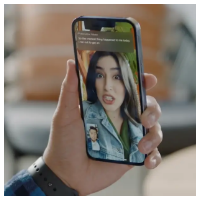
Turn On Live Captions:
Ensure your iPhone is updated to iOS 16 or later; Live Captions will work only during FAceTime video calls. If you try to use it for FaceTime audio calls, it will not work. During the call, you can turn it on or off, enabling or disabling it from the device Settings.
Following the steps below, you can turn on Live Captions from the device Settings for the FaceTime video call.
- Open Settings > FaceTime.
- Scroll down, look for “Live Captions ( Beta )”, and enable it.
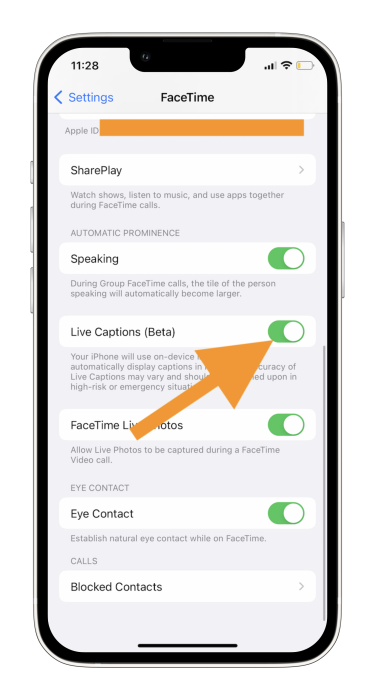
3. Live Captions will be displayed on the iPhone Screen whenever you make a FaceTime video call.
Turn On or Off During Individual FaceTime Calls:
If you want live captions for every FaceTime call, then the above instructions will help you to achieve that. When you want live captions during the call, follow the steps below at your convenience.
- Tap the info button on a FaceTime video call at the top right corner.
- Enable “Live Captions ( Beta )”.
If it is enabled, you can turn it off by clicking the info button and disabling the “Live Captions ( Beta )”.
Tapping on the captions area, your device screen will be divided into two parts, the upper section will display the text, and the lower section will display the video. As it is in beta, it does not show accurate data yet, and it does not use your data plan or Wi-Fi to translate the audio into text; the inbuilt machine learning on the iOS 16 works self-hosted. You can only see the text of what other people say; your voice will not be translated to text for now.
Live Captions can be helpful for people with hearing difficulties; now, they can listen to another person in the text. It is in beta form now; over time, it will acquire more user data and be capable enough to understand more human conversations shortly.
We tested it on our iPhone with iOS 16 and found its best feature for specific purposes. Using this feature will make you smile and help you daily.