Earlier iPhones used to have normal Home Screens; there w
as no customization option. With iOS 16 launch, Apple has embedded customization features for iPhones.
![]()
You can make your iPhones look different from others; below, we will make you learn how you can customize your device’s Home Screen.
How to Add Widgets on iPhone Home Screen:
Widgets are essential to directly use app features that were not accessible from Home Screen. Now you can change the look of your iPhone Lock Screen even. You can add those following the steps below-
- You must press and hold the iPhone Home Screen blank space to get the wiggle mode.
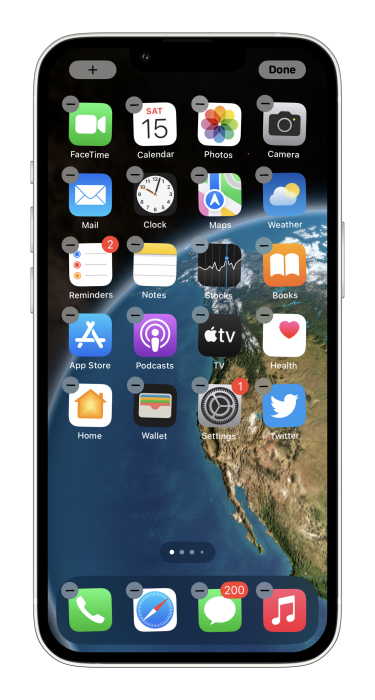
2. In the top left corner, you will find “+” icon; tap there.
3. A list of Widgets will appear with a search bar.
![]()
4. Scroll down to see the widget you want.
5. After selecting the widget, swipe left or right to choose the looks of the widget you like, then tapping on Add Widget will bring it to your Home Screen.
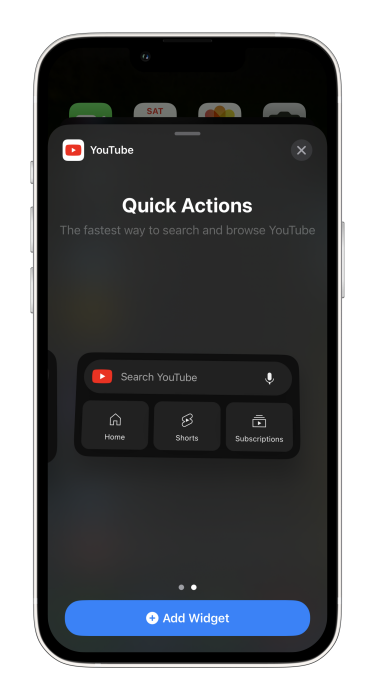
6. Tap Done to exit the wiggle mode and complete the Widget customization.

How to Add Widget to Your iPhones Lock Screen:
You can add widgets to your Lock Screen to get the information needed.
- Press and hold the lock screen.
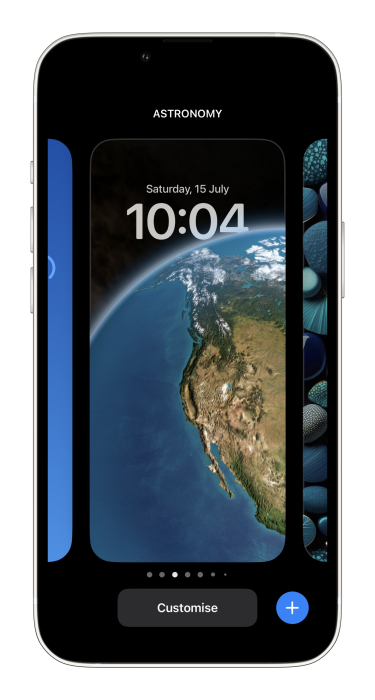
2. Tap on Customize, and stay on Lock Screen, choosing from included Home Screen option.
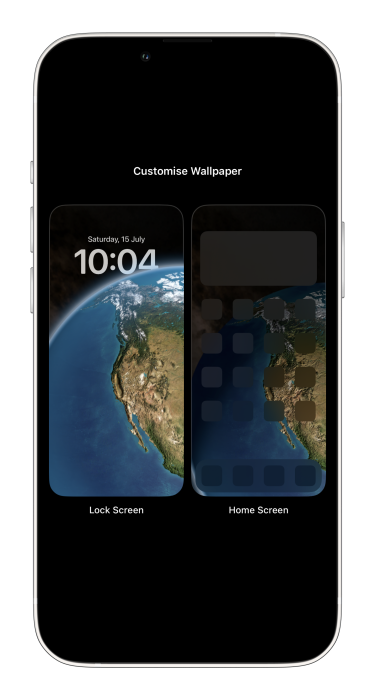
3. Tap on ADD WIDGETS.
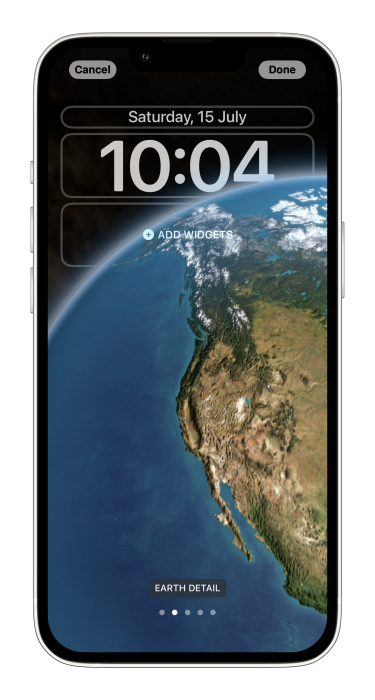
4. Now tap or drag from the widget list. You can delete mistakenly added widgets by tapping “-” on the widget.
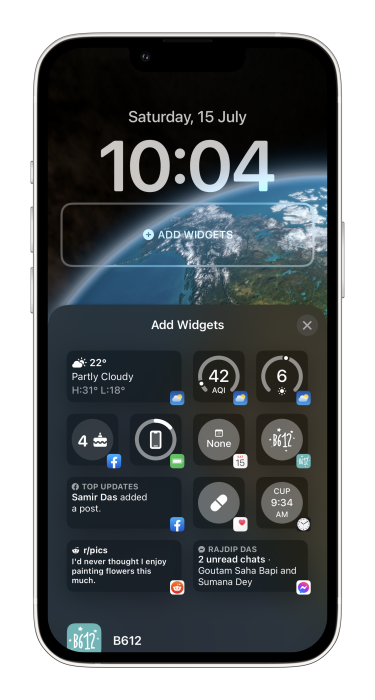
How to Change the Size of Widget:
- Tap and hold the blank space on Home Screen.
- Tap ” – ” on the widget, tap Remove, then Done.
- Now, Add New Widget with a different size using the steps above.
- Before adding the same widget with different sizes, you need to choose the size of your widgets using swipe left and right on the Add Widget screen.
How to Hide Apps from the Home Screen:
If you want to hide specific app icons from your iPhone’s Home Screen, you can do that by following the instructions. We want to hide the app icon from the Home Screen to avoid showing some icons to our family or friends.
How to Hide Entire Home Screen:
You can hide the entire Home Screen rather than sending individual apps to the Appl Library.
To do so-
- Press and hold the blank space on the Home Screen.
- Tap on the DOTS below the app’s icon on the Home Screen.
- You will see a zoomed-out page of your Home Screen.
- Deselecting each Home Screen will delete your Home Screen.
- Tap Done to complete.
You can do it whenever you change your mind to bring back the app icon on the Home screen.
- Press and Hold the blank screen on the Home Screen.
- Tap on the DOTS.
- From the zoomed-out page, you can select the individual Home page that was deselected.
If this article’s information is helpful, share it with family and friends and let us know your suggestion in the comment section.