These days electronic devices have become personal, though sometimes we need to share our gadgets with someone close to us. It could be your family, friends, or colleague who wants access to our iPhone, iPad, or Mac; obviously, they will use our device due to a necessary situation. Otherwise, these days everyone has their phone at least. Here is the solution in this article to keep yourself safe from that situation where you have to share your device but do not want to show them some specific files, photos, or notes. We will discuss below how to lock private files on iPhone, iPad, and Mac.
Lock Notes on iPhone and iPad:
Ensure your device is updated with IOS 16 or later; you cannot use the previous version of iOS to unlock the locked notes. Follow the steps below to lock notes on your iPhone or iPad.
- Go to Settings > Notes.
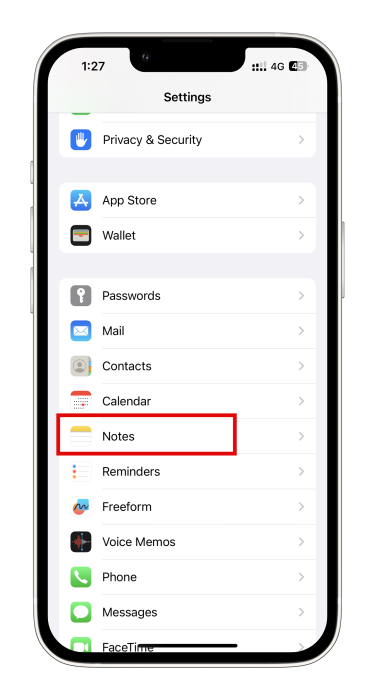
2. Choose an account you want to set a password for. Tap on Password.
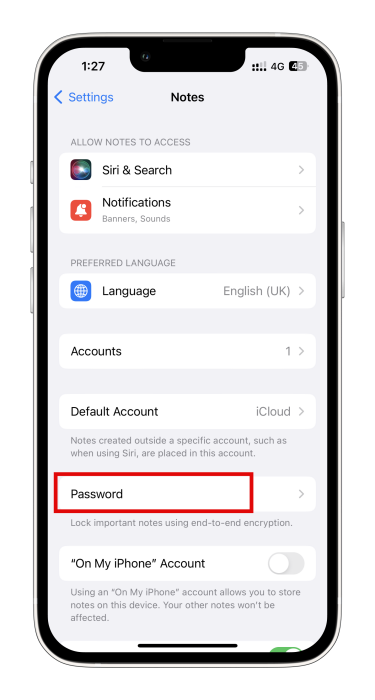 3. Tap “Use iPhone Passcode” or “Create a Separate Password” to create a new note password.
3. Tap “Use iPhone Passcode” or “Create a Separate Password” to create a new note password.
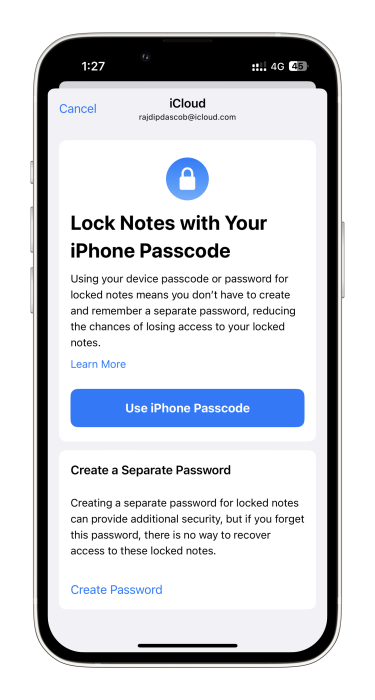
4. And enable “Use Face ID” or “Touch ID”
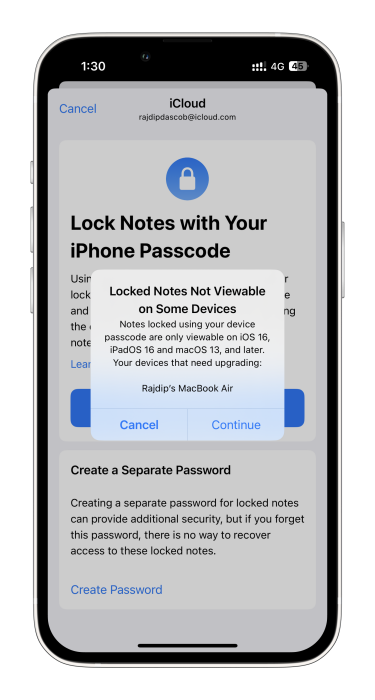
To view the locked notes from your iPhone or iPad, or if you want to access the locked notes for a few minutes, you can copy your texts to another note. Follow the step below-
- Tap the locked note.
- Then tap view note.
- You can view the locked notes using FaceID, Touch ID, Passcode, or a manually created password.
- To lock the notes again, hit the lock icon at the top of the screen, tap Lock Now at the bottom, close the notes app, or lock your iPhone.
Lock Hidden Photos on iPhone and Mac:
Hide Photos and Videos on iPhone:
- Open Photos.
- Select the video or photo you want to hide.
- Tap on the three-dot at the top right corner of the video or photo.
- Now tap on Hide.
- To confirm it, hit on Hide Photo.
Unhide Photos and Videos on iPhone:
- Open Photos.
- Scroll down and tap on Hidden in the Utilities section.
- Using FaceID or TouchID, unlock the hidden album.
- Tap the photo or video you want to unhide.
- Tap the More (three dots) button from the top right corner of the screen.
- And tap on Unhide.
Lock Recently Deleted Photos on iPhone:
- Open Photos from Settings
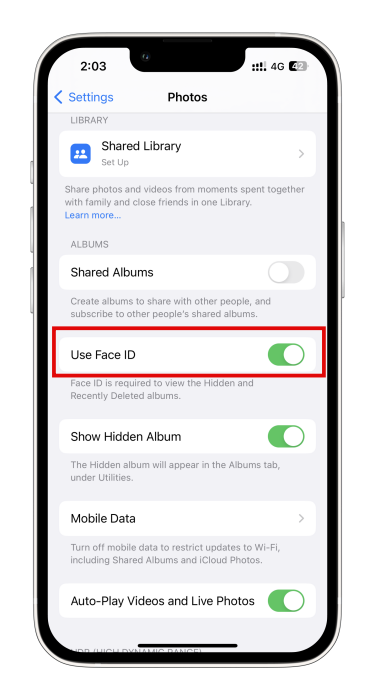
2. Scroll down and enable “Use Face ID” to lock deleted and hidden photos and videos.
To unlock it, disable “Use Face ID” by going to Settings > Photos.
Hiding specific notes, photos, and videos from the people you share your iPhone with is legit. It enhances your convenience and user security for the device. On iOS 16, it is, by default feature that you can hide photos and videos with Face ID or Touch ID, and lock deleted photos and videos with Face ID and Touch ID. Even you can lock your notes on your device with Face ID, Touch ID, or Passcode. This feature comes with iOS 16 update itself; you don’t need to install the extra app to ensure users get more privacy while using their device.
In this article, we will update more information about locking more data on your iPhone and iPad for your privacy concern. Share it with your friends and family if this article’s information is helpful.