You might have faced some issues if you have been using the iPhone for a long time. We will discuss here 10 top troubleshooting tips that might change your iPhone experience forever.
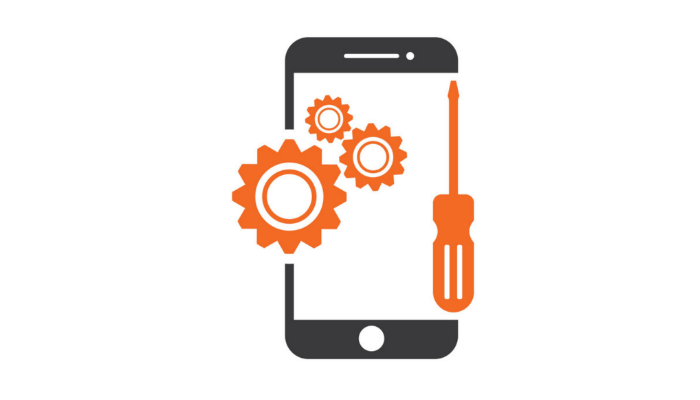
1. iPhone won’t Turn On?
Let’s find out why your iPhone won’t turn on first- here are a few reasons why your iPhone won’t start up.
- Operating System error or corruption.
- The broken charging device is malfunctioning.
- Battery discharge faster.
- Due to damaged hardware or debris in the charging port.
- It can be for water damage or any other internal damage.
Once you know why your iPhone is malfunctioning, you can fix it by following the steps below.
First, you need to charge your iPhone, check your iPhone lightening cable and the port. Make sure there is no debris in the charging port. Put your iPhone in charging for a long time; it could be for hours. If still, your iPhone is not turning On automatically, then try to fix your iPhone with a hard reset.
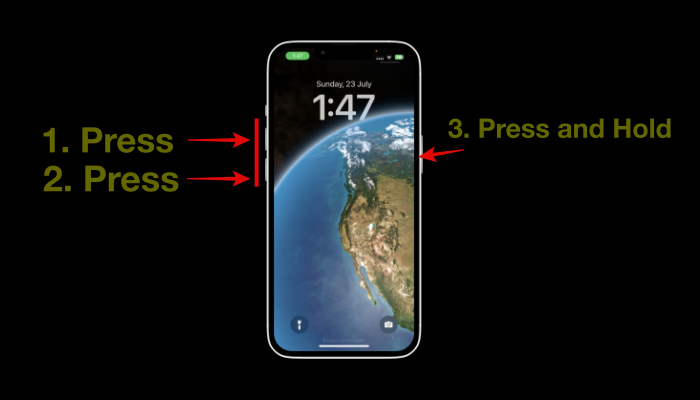
The hard reset option is a way to fix a nonresponding iPhone if charged. Quickly press the volume up button, release your finger, and immediately press the volume down button, then press and hold the power button until the Apple logo appears.
2. iPhone Screen is Not Responding:
Restart your iPhone; it will probably fix if your screen is not responding. If not, then check for debris in the iPhone charging port. Disconnect every accessory, like chargers, and earphones, then try different charger adaptors and cables. And make sure there is no back cover attached.
3. Free Up iPhone Storage:
Often less available storage on your device can slow down your phones. Here is how you can optimize your device storage so that iPhone slowing down due to low device storage will get fixed.
4. iPhone Not Connecting to Wi-Fi:
Reset your device network settings, and make sure the router is in range. Go to Settings > Wi-Fi, make sure it is enabled, then tap on the name of your Wi-Fi name. Then you will be asked to enter your Wi-Fi network password correctly.
5. Fix Unresponsive Apps:
If an app is not working on your iPhone, try to force quit the app first. Open the app switcher with Face ID, then swipe up from the bottom to close the app. For the iPhone with Home Button, press and Home Button, swipe from the bottom to force quit the app.
If still, that app is not working, go to App Store. Search the app on App Store; if any update is available for that app, update it to its latest version. 3rd and most important thing you can do is restart your iPhone.
6. iPhone is Not Charging More Than 80% :
Sometimes iPhone battery charging stops at 80%, and while the battery gets charged, it gets warm. The iOS limits the charging to 80% to prevent the battery from damage. You do not need to worry about that; once the battery returns to its normal temperature, it will be charged to 100% again.
7. iPhone Runs Slower than It Used to:
If your iPhone is working slower than it used to, then the first thing you should do is check your device storage. By going to Settings > General > iPhone Storage. If the available iPhone storage is less than 1 GB, your device will perform slower. Make sure you have more than 1 GB available storage in your iPhone. If you still need to do an iOS update, it could be why your backdated Operating System is slowing down your device. You can try rebooting your iPhone. There is one more reason, iPhone works best in the environmental temperature between 32 Degrees F – 95 Degrees F, which means between 0 Degrees C – 35 Degrees C. If the environmental temperature goes beyond 35 Degrees C or less than 0 Degrees C, your iPhone performance might impact negatively.
8. iOS Crashes Randomly:
Turning off the device and turning it on again will commence a soft reset. Basically, this type of problem gets fixed with soft reset. If it does not resolve, you must do a hard reset, which may cause your iPhone data loss. If you have taken a backup in iCloud, there is no need to worry about data loss.
9. Force Restart iPhone:
To perform a force restart on your iPhone, press the volume up button, press the volume down button, and immediately hold the side power button. When the Apple logo appears on your iPhone screen, leave it. It will restart automatically.
10. Check for iOS and App Update:
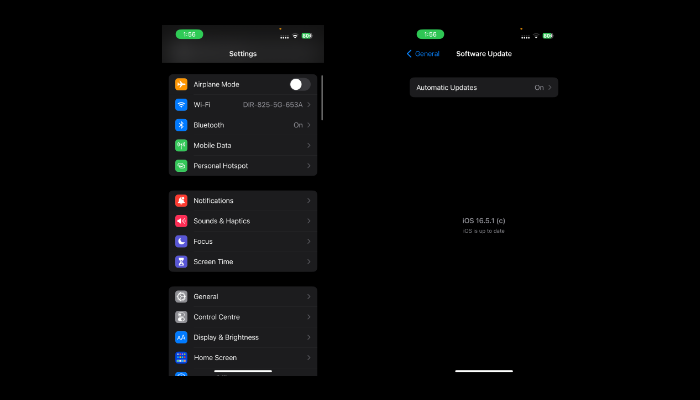
People often use iPhones with older iOS versions, as there is circulated information around the web that older iPhones with newer iOS get slower. Although, Apple never clarifies whether it is true or false. If you get an OS update from Apple, you should do it, which Apple recommends. You can check the latest iOS update in – Settings > General > Software Update. Clicking on the Download button will start the process; before that, you should check available storage on your iPhone and make sure your device is connected to working Wi-Fi.