Do you want to know just what your Mac is capable of? While it is, hands down, the best computer system ever released, you might think it lacking in certain areas. What would you think if I told you that, on top of all the obvious cool features the Mac offers, there are some others hidden deep below the surface? Interested? Then, let’s dive into some of the best.

Quick Look:
Have you ever wished you could look at a file without having to open it in Finder? Well, you can when you use Quick Look. Simply open a Finder window, click once on the file you want to view, and then press on the space bar. That’s it; a popup window will show you a preview of the file. You can do the same thing on a folder to see what’s in it.
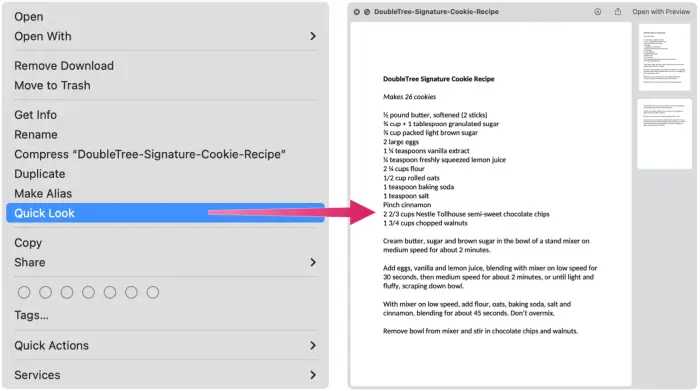
Quick Look works on images, ZIP files, PDFs, Office docs, videos, and many more file types and once in the preview, you can rotate, resize, and manipulate items in other ways.
Full-Screen Mode:
Do you get distracted? Struggle to focus on one thing at a time? The Full-Screen mode on your Mac will make focusing on one task at a time easy. In use, the window or app you are working on fills the whole screen, hiding everything else on your screen. Go to the top of your screen and click the little green button near the red one. Your screen will instantly enter full-screen mode.
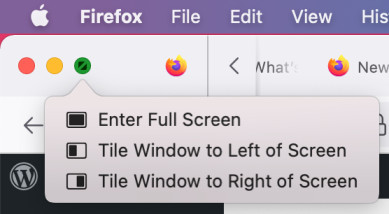
Spotlight Search:
You would think this feature would be obvious but a surprising number of people don’t know it exists, let alone how to use it. It’s one of the best search tools for finding anything on your Mac and launching apps too. Go to the top-right corner of your screen and click the magnifying glass. Type in what you want, and Spotlight will find it. You can also press COMMAND+SPACE. Seriously, this makes finding things so simple, that you might just forget about using Finder forever.
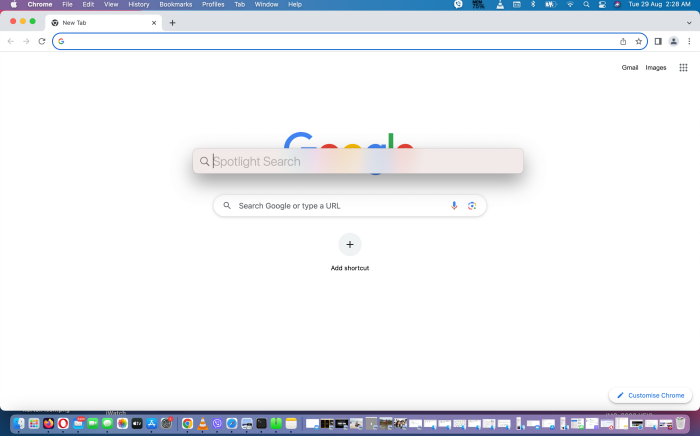
Emoji Keyboard:
Did you know you have an Emoji keyboard on your Mac, the same as your iPhone? However, you wont find it quite so easily. Remember the following sequence of keys and you’ll have instant access whenever you are typing. Simple press CONTROL+COMMAND+SPACEBAR and the emoji picker shows up with its own search bar. It’s as simple as that to add emojis to your text.
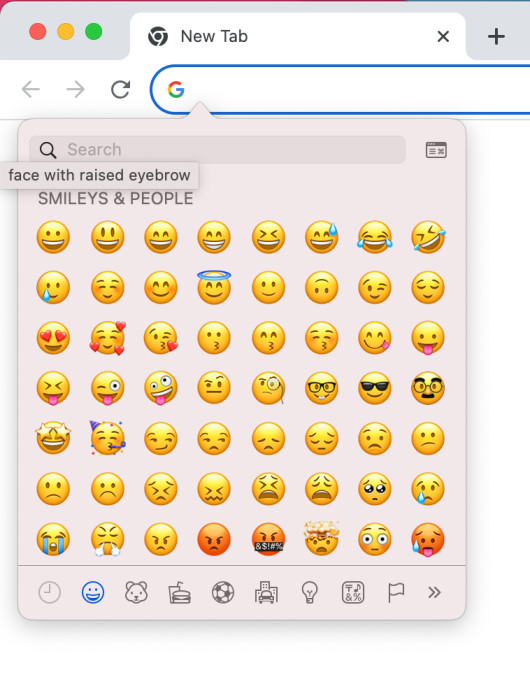
Rename Multiple Files:
If you need to rename a whole group of files, you know just how tedious it is to do them one at a time. Well, know you don’t need to. Highlight all the files you want to rename, right-click on them all, and click on Rename x Files. Complete the information using a series of dropdown menus and click on Rename. It’s that easy.
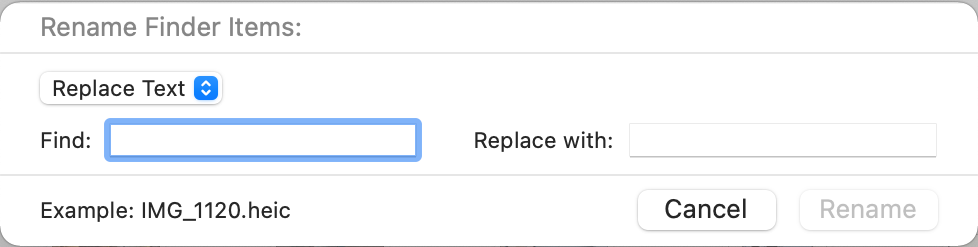
Custom Gestures:
You can do more with your Mac trackpad than use it to click or double-click. You can tap, pinch, swipe, or spread your fingers to do all manner of things, but you can also create custom gestures. To do that, open System Preferences > Trackpad > More Gestures. Then customize the gestures you want using the dropdown menus.
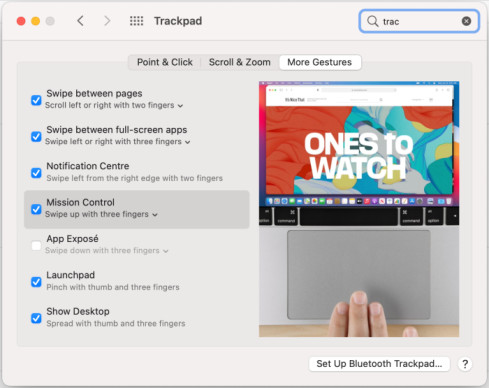
These are just some of the hidden features on the Mac; there are many more to help you achieve more with your Mac than you ever thought possible.