Live speech Accessibility features that let iPhone, iPad, iWatch, and Mac speak what is typed on the device. This feature is specially designed for people who cannot speak or have difficulties speaking can use this app. This new feature will work on the latest iOS, iPadOS, Watch OS, and Mac OS.
![]()
Apple always strives to impose new accessibility features on its latest launch devices. With the launch of iOS 17, the Live speech accessibility feature will let your devices store your voice locally on your iPhone. This new feature works using machine-learning language, recording 15 minutes of your audio and creating a personalized voice profile.
Turn On Live Speech on iPhone and iPad:
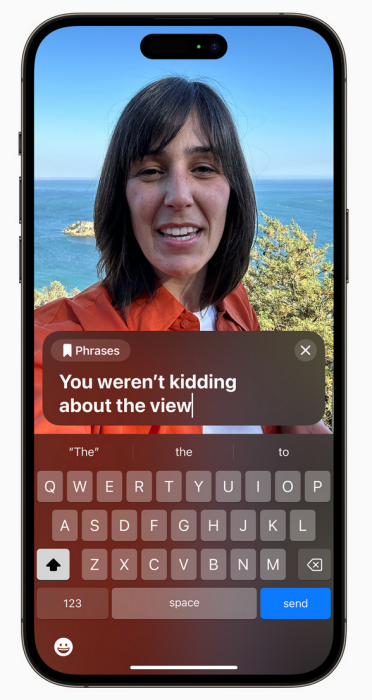
Follow the instruction below to enable Live Speech on your iPhone and iPad.
- Go to Settings on your iPhone or iPad.
- Now tap on Accessibility.
- Please scroll down and look for Live Speech; tap on it.
- Enable Live Speech.
- Tap on VOICES and select your desired voice language.
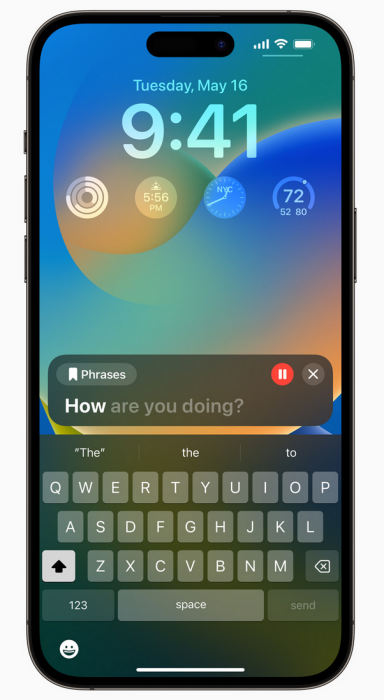
Now, the question is how to use Live Speech on your iPhone or iPad. You must triple-press your device’s side or power button; Live Speech will be active. Now you will see the Type to Speak box; type anything you want to speak now hit the Send button. Your iPhone or iPad will start talking about what you have just typed.
Turn On Live Speech on Mac:
- If your computer is running on macOS Sonoma, then open System Settings.
- Tap on Accessibility from the left sidebar.
- Scroll down and click on Live Speech.
- Turn on the switch for Live Speech.
- Now select your desired language.
When enabled on Mac, you will see a typing box; if you do not, click it on the menu bar to bring it to the Mac home screen. Type anything you want it to say, then hit the return/enter key, and it will start to Live Speech what you typed.
Turn on Live Speech on iWatch:
Go to Settings > Accessibility > Live Speech, and enable it on your iWatch.To use it from your iWatch, triple-press the digital crown, which will show “Enter text to speak”. Type in the “Enter text to speak” box and tap the “Speak” button; iWatch will start speaking your typed text.
How to Use Live Speech During FaceTime Call:
Make a FaceTime audio, video, or VoIP call from your iPhone; now activate it by triple-press the side button on your iPhone, triple-press the digital crown on your iWatch, and bringing it to the Mac display from the menu bar. Type what you want to say, and hit the Send/ Speak/enter key; the Live Speech feature will transmit the text into audio and over the phone.
The above instruction is written using the developer beta version of upcoming iOS, iPadOS, MacOS, and WatchOS, which became available in June 2023 at Apple WWDC. If you think this piece of information is helpful to your dear ones, share it with them.